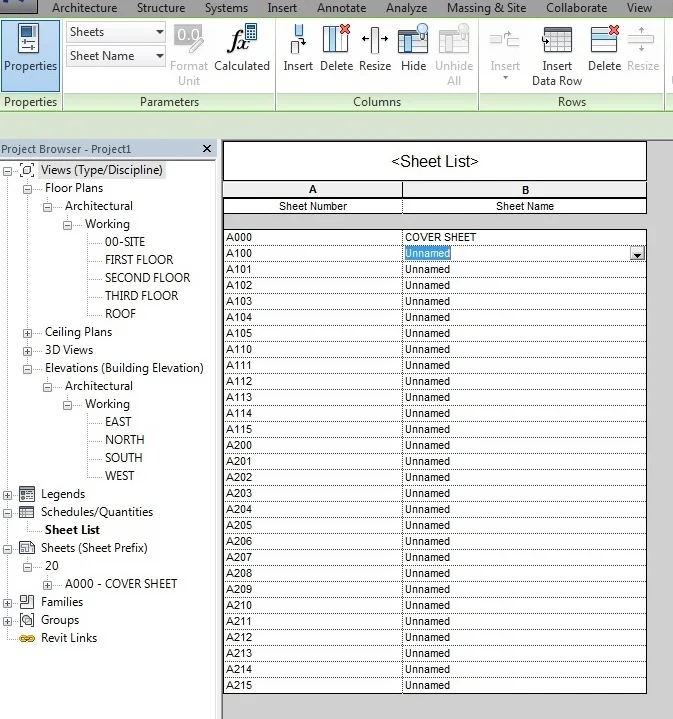Now that we've linked two Revit files together, what happens next? In this video we look at the differences of how the two files relate to each when they are inserted by Project Base Point or By Shared Coordinates.
Read MoreNow that we've covered how to insert a linked file by using the Project Base Point method, let's look at how the insertion differs using the Shared Coordinate System (SCS) method.
Read MoreSo now that I've covered what the four project files points are, and how to move them, how do you use these points. Today's video covers how to move the Project Base Point so when linking two files they will align when one file is inserted into the other.
Read MoreNow that I explained the four different project file points in a Revit project file, let's dive into what is happening when you move these points.
Read MoreRecently I had a lengthy meeting with the contractors to coordinate the foundation and basement walls on one of project in Philadelphia. We were discussing the height of the concrete walls while the concrete was being poured. While the trucks were pulling up, we were combing through the drawings trying to set all the heights of the walls being poured. Luckily, we were able to get all the heights set before the concrete was poured to those heights, but this is not ideal.
Read MoreIn Revit there can be many different ways to do typical tasks done in every project. One example of this is how to create a drawing sheet. The most common way is to create one sheet at a time and then number and name the sheet one by one.
But what if you need to create many sheets for a project. Larger projects that require blown up area plans can have 100 sheets, or even more. To set these up like above can take some considerable time. One big time saver I have found is using the Sheet List Schedule.
Read More